Capturing and editing a screen recording is an essential skill for online course creators. Screen recordings also make engaging videos for landing/sales pages and social media!
Are you disappointed by the functionality of free screen recording tools?
Do you want a screen recording tool with full-featured editing but don’t want to spend hundreds of dollars for Camtasia?
Do you spend time re-recording entire video lessons for your course when edits on just a few slides are needed?
Filmora scrn is a screen recording software tool from the makers of the popular video editing tool, Filmora. It brings a combination of easy-to-use functionality and advanced editing features. Watch the tutorial video for a full demo.
Pricing: Free demo (videos contain watermark), Pro $19.99/year or $29.99/lifetime)
Favorite Features:
-
Record both your screen and webcam simultaneously
Capturing both your webcam and screen at the same time allows you to be face-to-face with your audience when recording a presentation or creating a tutorial. When setting up for a recording, you can specify if you want to capture your screen, webcam or both. The set-up for a screen capture is shown in the image below.

Once the recording is finished, it displays the webcam as an overlay against the screen recording. You can adjust the size, location of the webcam capture, or remove it entirely.
Using the powerful editing suite, you can snip out sections of both the webcam and screen recording. This allows you to create variation in your final video where you have just your webcam, screen only or both displaying together. In the tutorial video you’ll notice that within the first minute, I switch between screen only, webcam and then a picture-in-picture format.
The advanced editing features are both powerful and easy-to-use. By featuring both webcam and screen, you can create an engaging presentation that stands out from the crowd. This feature is particularly useful if you are creating video lessons for an online course. Watch the demo video, where I show you these options in detail.
-
Easily add annotations such as captions and cursors
Filmora scrn makes it easy to add captions to your videos. This is an incredibly useful tool, particularly for tutorial videos. You can add instructions or steps on the screen. In the demo video I show how to use annotations.
In addition to adding text on the screen, you can add cursor highlights and click rings in the editor area. This allows you highlight specific on-screen content during video editing. The image below shows the editing area of the program.

-
Custom recording field (select the specific area of your screen to be recorded)
Capturing a full screen window is not always desirable. Perhaps you want to omit the taskbar or webpage tabs across the top of the screen. Filmora scrn allows you to choose a custom field and capture only the part of your screen you desire.
Use the custom screen capture field when recording a PowerPoint slideshow. With your slideshow in presenter view, create a custom screen capture field that only records the slides as they are displayed. Presenter notes remain visable on the screen but not captured by the recording.
Watch the demo video for specific details on set-up for a custom field. The image below shows a custom screen capture field. The dotted red lines around the slides will be recorded.
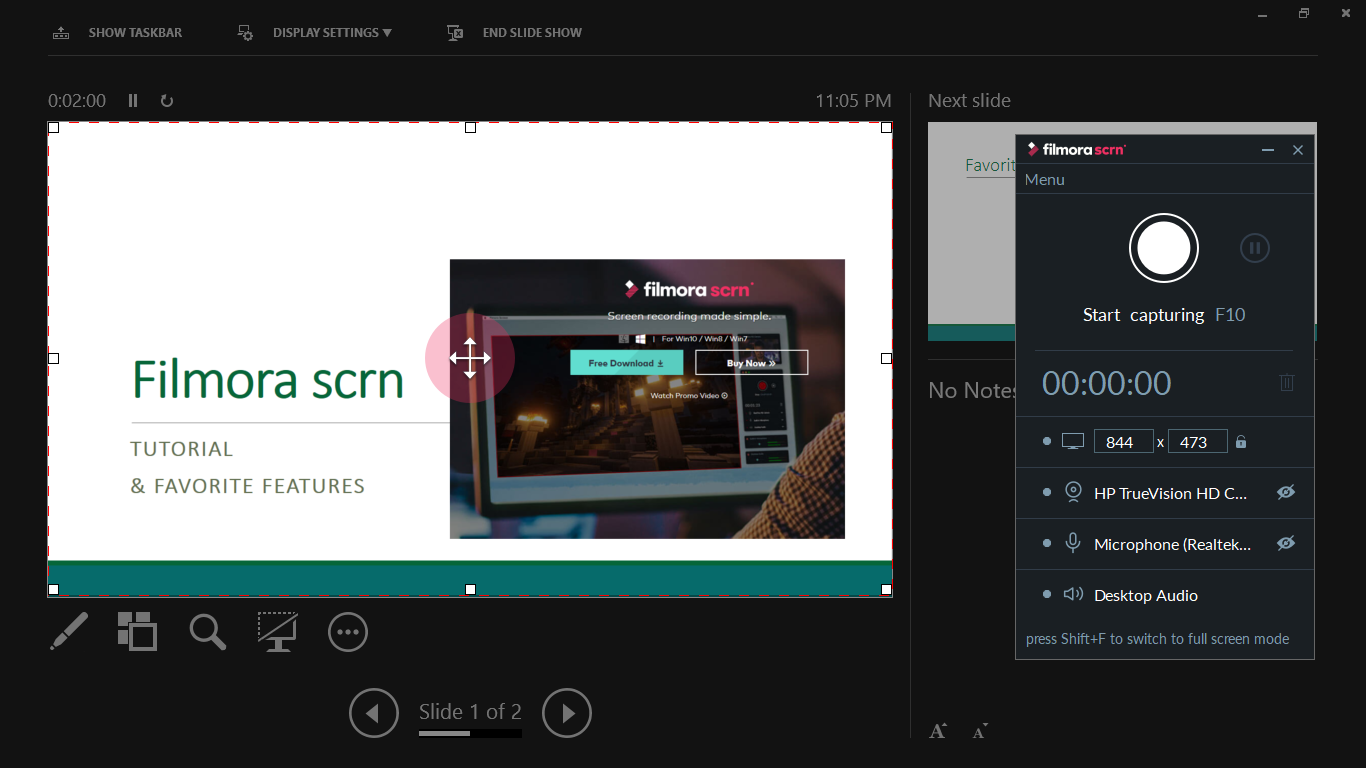
An additional advantage of presenter view is that custom animations, timing and video clips can still be used. While recording in traditional full screen slide show view is perfectly acceptable, using the presenter view allows you to easily see speaker notes while looking at the computer screen. If you are capturing webcam at the same time and don’t want to be looking at notes off to the side, this allows you to stay present for the webcam but also have easy access to speaker notes.
The Bottom Line
The power of being able to capture both a quality webcam recording and screen recording simultaneously means that you’ll spend less time recording. Combined with the powerful editing tools, Filmora scrn takes screen recording to the next level at a budget-friendly price.


